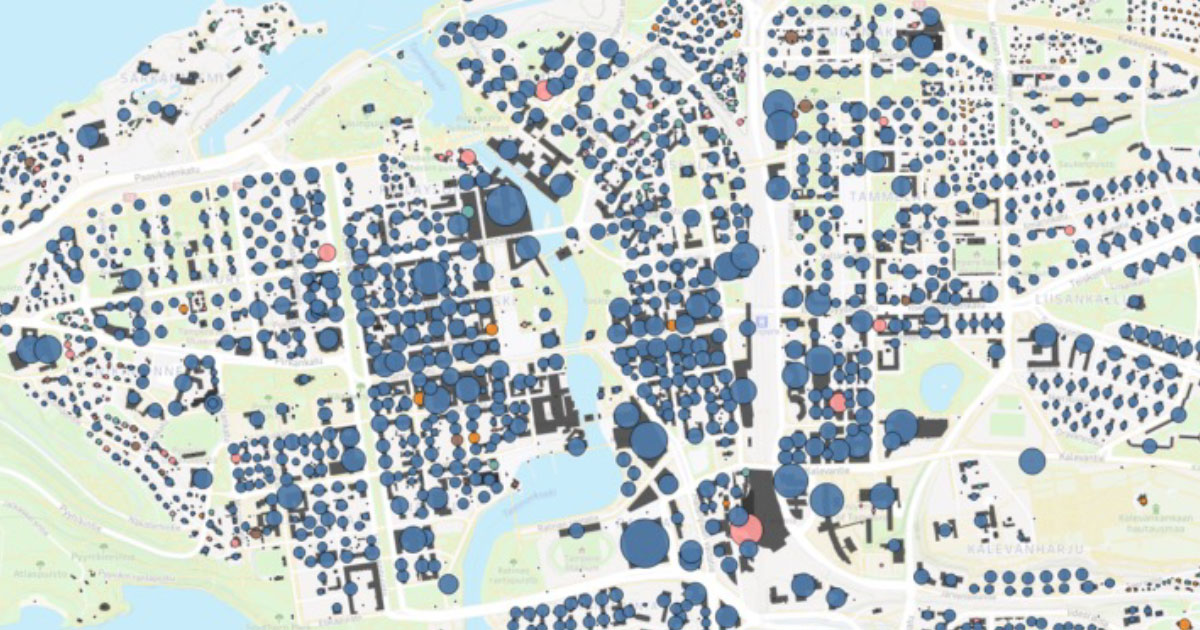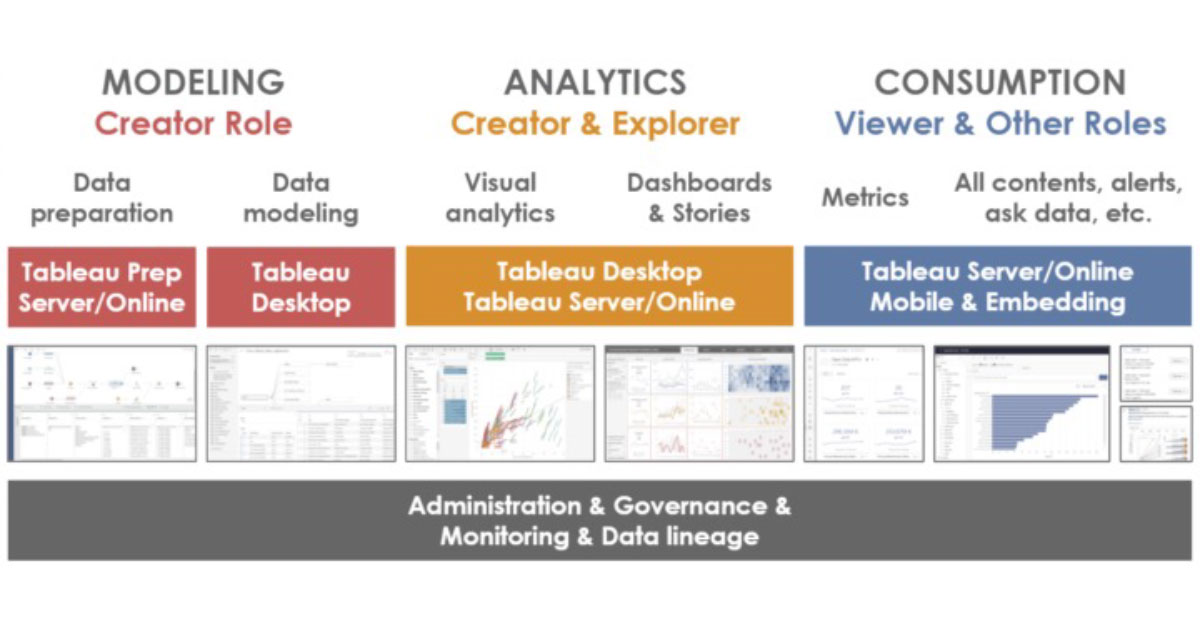This is the second post in the blog series about BI tools. The first post was about the evolution of business intelligence in the 21st century. This time we delve into one of the leading tools in the market. We will describe what differentiates Tableau from key competitors, what the platform consists of, what the licensing options are and much more. We will try to be as comprehensive as possible, but all the features can’t be considered or even mentioned. Describing a BI tool thoroughly in a blog post is extremely challenging. Contact us if you need a more detailed evaluation or want to see Tableau in action with real-life data contents.
Read also our blog posts about the new features introduced at the Tableau Conference 2021, and overview of the Tableau product roadmap based on TC22 and TC21 and Tableau goes Minority Report in TC23 – takes direction towards augmented reality, generative AI and headless BI.
To help people see and understand their data
This is what Tableau mentions as their mission: to help people see and understand their data. Tableau aims to be easy to use so everybody can utilize it and derive usable insights out of their data. Tableau was originally built based on data visualisation research done at Stanford University; how to optimally support people’s natural ability to think visually and to intuitively understand certain graphical presentations.
Tableau Desktop did a very good job in the era of Enterprise BI dinosaurs to make data analytics easier and even fun (read the previous blog post for reference about dinosaurs). The success and market penetration with the Tableau Desktop meant the platform needed to be expanded. Tableau Server, Online, Public, Mobile and Prep have been released since then. Nowadays the Tableau offering is a comprehensive analytical platform with a certain twist compared to competitors.
The Tableau twist, quickly and easily to insights
In general it is very fast to get from source data to valuable insights with Tableau. Analysing data and creating visuals and dashboards is mostly very easy and smooth. There are out-of-the-box time hierarchies available, drag and drop analytical templates to use and a good amount of easy to create calculations (running totals, moving averages, share of total, rank etc.). Ease of use also goes to data preparation and modeling. Both of those can be done without deep technical knowledge and coding skills. Perhaps what I’m most grateful for in this area is how new features are published and old ones deprecated: in a way it just works. For example when the new in-memory extract storage replaced the old technology in 2018 it was done with minimal effect and maintenance work to the users. Same thing happened in 2020 when a new semantic data model layer was introduced, and again, no laborious migrations from old to new, everything just worked.
Extraordinary creativity
Tableau was originally a tool for data visualisation and visual analytics, and for that it remains extremely strong. Tableau uniquely enables user creativity and ingenuity when analyzing data and developing content. What does this mean? In other tools you usually first select the desired outcome you are looking for (the visualisation type e.g. line, area, bar, pie, etc.) and then assign the fields to the roles the visualisation type supports (e.g. values, legend, axis, tooltip, etc.). If the visualisation doesn’t support something you would need (e.g. size or small-multiples) then there isn’t much you can do.
Tableau works very differently: you can drag and drop fields to the canvas and Tableau will visualize the data in a suitable way. Certain properties of a field can be changed on the fly: dimensions can be changed to measures, discrete fields converted to continuous, and vice versa. Almost any field can be assigned into any role, and different types of visualisations can be combined. This approach is more flexible than in any other tool I have used. However, this can seem complicated at first. Fortunately, Tableau has a Show Me menu to help you to create different visualisations and to understand how the tool works. Once you get the hang of it, you can do powerful visual analytics like never before.
Maps and spatial capabilities
As mentioned earlier, the different types of visualisations are very diverse and flexible in Tableau, but especially maps and spatial analytics are top notch. Here’s a short list of what makes Tableau’s spatial capabilities so great:
- Tableau is able to read spatial data from many different data sources. Point, line and polygon geometries can be used directly from Snowflake, SQL Server, PostgreSQL and Oracle databases. Spatial data can also be ingested from different files, like GeoJSON, KML, TopoJSON, Esri Shapefile etc.
- An unlimited number of layers can be defined to the same Tableau map. Different layers can display various kinds of data and geometries. And users can toggle layer visibility on/off.
- Data on a single layer can be visualised in various ways: as points (symbols) , lines, polygons (filled areas), heatmaps, pies, paths etc.
- Tableau supports geocoding (transforming location related attributes to a location on a map). Attributes that can be geocoded are for example: country, state, city and postal code.
- Tableau supports spatial joins and functions. These enable location based data joins and calculations for example to make lines between points, calculate the distance between points, recognize if lines intersect or if a point is inside a polygon etc.
- WMS (Web Map Service) maps and Mapbox are supported as background maps.
- There is no limit to the number of data points on the maps in Tableau. Many tools can have a limit of 3500 or 10000 points, but Tableau can visualize hundreds of thousands of points with good performance.
- With map tools, the user can interact with the map in many ways, e.g., zoom in/out, measure distance, calculate areas, select points, toggle layer visibility, search locations, and more.
- All of this mentioned above is available out-of-the-box, no additional components required.
Detailed city centre map with street map as a background, building layer containing dark grey polygons on the bottom and point layer on the top showing floor area (size) & heating fuel (color).
Interactions between user and visualisations
The third strength of Tableau is the abilities for the user to interact with visualisations and the ability for the developer to precisely define where and how these interactions take place. Interactions can be used, for example, to filter data, highlight data, show and hide layout objects, show tooltips, define values for parameters and set objects, drill up and down, drill through to another dashboard or to an external url. Interactions can enable especially non-technical business users who consume pre-made content to get more information and insights from a single dashboard without the need to create multiple dashboards or going full self-service mode.
Flexibility of infrastructure and governance
Tableau is exactly the same tool regardless of how and where you choose to deploy it (on-premise, public cloud or SaaS). You can use Windows or Linux servers (or containers) and Windows and Mac computers for the desktop. You can use different authentication options, user directories and data sources without any mandatory dependencies to any cloud vendor whatsoever.
Same flexibility is there when creating the content. Data models can be created with exactly the same way and functionalities whether it’s in extract or live mode. And you can also combine extract and live mode contents on the same dashboard. The same scripting language is used when preparing the data and building the visualisations. And it is quite a powerful, yet easy and straightforward language to use. The flexibility carries on when publishing the content to Server/Online. You can structure the contents to folders exactly as you like and apply security policies on the detail level you need.
Active and passionate user community
The Tableau user community is more active and passionate compared to other corporate tool user communities. For example, Tableau Public has more than 3.7 million published visualisations from more than 1.5 million users. Anyone can browse and use these visualisations to learn about the data and how to use Tableau. The community supports and helps with issues and problems related to the tool, but I personally appreciate the work they do to spread data understanding and share best visualisation practices and examples.
Main functionalities & workflow
Tableau contains everything that a modern analytics platform can be expected to contain. There are no major deficiencies, but obviously there are some areas for improvements especially related to the newer features. Tableau can be used to master the whole visual analytics pipeline, from the data preparation to various ways of consumption, across multiple channels. This is how Tableau workflow usually goes.
Tableau platform core functionalities, components and related user roles.
Data preparation
If you need data preparation capabilities Tableau offers this within Tableau Prep. This tool can be used as a desktop client or directly within Tableau Server or Online. Tableau Prep is built around the same easy to use mentality as the other components in the platform. Creating data manipulation steps and the whole workflow is very visual, the process is easy to understand and it’s easy to see what’s happening to the data along the way. Tableau Prep offers standard data wrangling capabilities to join, union, pivot, clean and aggregate data. You can also add new rows to the data and use custom R or Python scripts to calculate new insights. The result dataset can be pushed to a file, to a database or as a Tableau data extract. Already made data preparation workflows can be shared and reused, and the scheduling and execution can be monitored via the Prep Conductor add-on.
Data modeling
Most commonly data modeling is done using the Tableau Desktop client. Exceptions are, if you use Tableau Prep or some external tool with Tableau API to create and refresh the data extracts. With Tableau Desktop you connect to the data sources, select the objects you want and define joins and relationships between the objects. Nowadays Tableau data models include two layers: physical layer and logical (semantic) layer. The separation of the two makes it possible to reuse the same Tableau data model for different purposes. Logical layer functionality was published with version 2020.2 and it is a crucial update to the data model.
While modeling the data you selected whether to use live connection or extract data to Tableau’s columnar in-memory data storage. Whatever you choose, you have the exact same functionalities and capabilities in use and you can also change the connection type later on. One possibility is also to use incremental refresh so only new rows are inserted to the data extract. The best practice is to verify and define all field’s data type, default formatting & aggregation, geographical role etc. directly when modeling the data even though these can be altered later on while doing visual analytics. Row-level security filters can also be added to the data model to define different data visibility for different groups. While doing the data model you usually create the first visualizations in parallel to better understand the data and to make sure it is what you are expecting. When the data model is ready you can publish it to Tableau Server/Online to enable reusability.
Visual analytics
Then we get to the fun part, doing visual analytics. This and the following steps can be done either with Tableau Desktop or via Tableau Server/Online using the browser. There are so many ways to do this. You can drag and drop the fields to the canvas and let Tableau pick the proper visualisation type. Or drag and drop the fields to the exact roles and define the exact settings, filters and parameters you want.
When you get insights from the data and new questions arise you just modify the visualisation to also get the new questions answered. Perhaps create quick table calculations or various types of other calculations to get new insights. Sometimes it’s a good idea to try the Show Me menu to get some new perspectives. Or use the Ask Data functionality to write the questions you have and let Tableau build the vizzes. As previously mentioned, this is where Tableau truly shines. When you have individual visualisations ready you can start building a dashboard.
Dashboards
If you want you can create the dashboard very quickly: just drag and drop the visualisations to the canvas, enable visual filtering, show filter selections, legends and some descriptive headers, and you are ready. On the other hand, you can also plan and finetune the layout and interactions to great detail. Create objects with conditional visibility controlled via show/hide buttons or selections in other visualisations, add multiple tabs and drill-throughs to other contents etc.
Nowadays you can even have fully customizable objects via Tableau Extensions, for example new types of visualisations, predictive analytics, interactions, write-back, etc. If the dashboard will be consumed via different devices you can define distinct layouts and contents tailored to for example tablets and phones. In addition to dashboards, users can also create stories with multiple steps/slides containing different visualisations and comments, a bit like PowerPoint presentations with interactive visuals.
Metrics (KPI’s)
You can create many kinds of KPIs and metrics within a dashboard, but there is also a distinct Metrics feature in Tableau. Metrics objects can be created in Tableau Server/Online folders to view the most important figures already while navigating the contents. Metrics are a nice way to gather key figures from different dashboards to a single place in a very easy way. And if there’s a date field available in the data the metric can also contain a small trend graph.
Other ways to consume contents
There are still many ways in Tableau to consume the contents that I haven’t yet written about. Dashboard users can subscribe to the content, set alarms to get notifications when thresholds are exceeded, save filter & parameter combinations as bookmarks, export data, comment and discuss about the dashboards etc. In addition to Tableau Server/Online, content can be consumed with mobile apps (also offline possibility), integrated to Slack or embedded to external services.
With Ask Data functionality Tableau data models can be queried using written questions. Someone might ask for “top 20 customers in Europe by sales in 2021”, and Tableau would show the answer as a graph. A few years ago I was very sceptical about this kind of feature, thinking it wouldn’t work. But after using it a couple of times during this year I think it is actually quite neat, although I still have my doubts for more complex use cases. Another nice automated insights type of feature is Explain Data which can show fairly basic info about the selected datapoint from statistical perspective.
Administration and governance
One crucial part of the workflow is governance and monitoring. Most of the governance definitions are created before the development work even starts. Administrator sets up the authentication and creates appropriate user groups either manually or from the user directory. Administrators can mandate domain owners to control their contents but still have visibility to the contents in the platform. Administrators have a variety of tools to monitor and govern the environment, also to a very detailed level if needed.
There are also a few add-on components available to enhance the use of Tableau Server/Online. Tableau Data Management add-on contains Tableau Prep Conductor to orchestrate and monitor Tableau Prep workflows and Tableau Catalog to view more details about the contents, data lineage and impact analysis. Tableau Server Manager add-on gives more power managing Tableau Server environment, to enhance performance, scalability, content migration, resource usage etc.
Also several API’s are available to control and use Tableau programmatically. These include ways to manage Tableau Server environments via code, connect to data, create and use Tableau data sources, use external analytical capabilities like R and Python, create and use dashboard extensions and embed Tableau content to external services and mobile apps.
Room for improvements
Even though Tableau data models nowadays contain a semantic layer and are way more versatile than before, there is still something to improve. Better multifact support, possibility for secondary relationships and refined incremental refresh would be nice, but of course those might sometimes complicate the models quite a lot. The good thing about the current state is that models are still easy to understand and use. A bigger data model related improvement would be the ability to reuse existing data models when creating new ones, a bit of what you already can do with the data flows in Tableau Prep. This would really improve the ability to do end-to-end bimodal BI on the data model layer. Most important data models could be built centrally and then decentralised content development could add their own data to their own models without duplicating the model and the data of the centralised model.
Some augmented analytics or autoML features have been released during this year, but those still feel very basic and a bit disconnected from the core platform. This capability somewhat relies on Salesforce Einstein Analytics capabilities and is not (at least yet) fully built-in to Tableau platform. The current Explain Data feature is able to show basic details about the selected datapoint, but I would like it to emphasize the most interesting data points and related insights (anomalies & trends etc.) automatically.
The history of being originally a desktop tool is still quite visible. Contents are somewhat workbook and visualisation oriented. This is not necessarily bad, because it can help to structure the contents in a logical way, but there are few things to improve. I would really love to be able to more easily create dashboard navigation and drill through between contents in distinct workbooks. Within the same workbook it’s very easy, but among different workbooks it gets a bit clunky.
Desktop tooling can create pressure for IT or whoever needs to maintain, deliver and update the client software on a regular basis. Keeping up with major updates (4 times a year) and possible minor updates can be a hassle. Tableau is moving towards a browser based approach but for now some of the functionalities are still only available via Tableau Desktop client installed on users’ laptops.
Building the visualisation and doing visual analytics is a somewhat manual process in Tableau. After all, it wouldn’t be visual analytics if the outcome would just appear, without the journey to see different viewpoints and learning the insights along the way. Ask Data and Explain Data features are one way of making visualisations faster and in a more automated manner, but I would also like to see more code driven options to build and manage the contents. This would make it possible to use the visual power of Tableau in a more data ops oriented way. To build visualisations and dashboards on the fly already in the data pipelines and to deploy the contents automatically to different environments.
Then I have to mention the pricing, even though the importance of the licence price is commonly exaggerated over the other components affecting the total cost of ownership (TCO). What I do like about Tableau pricing is the fact there are no hidden costs to be discovered later. With the default price you get the capabilities and there rarely is a need to buy something more expensive later on. You just buy more licenses if you want to increase the number of users. And here lies the criticism I have. Normally you use per user licensing when the number of users is rather small (something like 10-300 users). With Tableau Server you can switch to core based licensing when the number of users gets bigger or you want to enable guest access etc. But when using Tableau Online there is no possibility to select core or node based licensing, you just have to stick with the user based license model. Of course Tableau might offer you some discounts if you have a lot of users within the Tableau Online, but that’s just something I really don’t know nor can’t promise.
Greetings from Gartner and Forrester
Gartner has placed Tableau as a leader already for 9 consecutive years in the Magic Quadrant for Analytics and Business Intelligence. In the latest report Gartner recognizes the analytics user experience, and the very strong community and customer’s fan-like attitude towards the product as a core strengths of Tableau. Gartner also mentions the potential with the Salesforce product family to integrate Tableau more tightly to different solutions and to easily embed Tableau visualisation with the Tableau Viz Lightning web component. As a caution, Gartner mentions Tableau’s non-cloud native history and install base as well as premium pricing and possible integration challenges with Salesforce products.
Tableau 2021 position and path in the Gartner MQ for Analytics and Business intelligence. Check out more from Tableau Public.
In the Critical Capabilities for Analytics and Business Intelligence Platform 2021 report Gartner focuses more on the actual capabilities and functionalities. In the report Gartner rates Tableau as excellent in data preparation, which is simple and visual to use and easy to publish, schedule and monitor. Also more complex tasks can be executed via R & Python scripts. Gartner also praises the Tableau governance capabilities to promote and certify contents as well as control the workflows and view data lineage to better understand data assets. Gartner says Tableau is the clear leader in the area of data visualisation, but there are things to improve in the augmented analytics area, partly because of the lack of integration with Einstein Analytics. This however has improved since the publication of the Gartner report with the Einstein Discovery Extension and other functionalities.
The Forrester Wave for Augmented BI Platforms Q3 2021 names Tableau (Salesforce in the report) as a leader. Forrester recognizes visual and geospatial analytics as core strengths. The Forrester report, being published later than the two Gartner reports, rates Tableau much better in augmented analytics. Forrester mentions the Einstein Discovery functionality and out-of-the-box ML models that significantly boost Tableau capabilities beyond descriptive and diagnostic analytics towards guided ML. Forrester sees room for improvement among business application connectors.
Infrastructure options
Tableau offers a wide variety of options in how to be deployed in organisations and Tableau doesn’t favor any cloud or infra provider. Tableau Desktop is available for both Mac and Windows. It is used to connect to data in databases, services or files and to visualise that data in charts and dashboards. Tableau also offers a web authoring mode where no software installation is required.
In order to share visualisations with a wider audience, Tableau Server is used. Tableau Server is available as a server application and a cloud service (Tableau Online). If you want to host your own server, you can do it as an on premise server, in a private cloud or house it in a public cloud such as AWS, Azure or GCP. Tableau Server can be installed on Windows or Linux operating systems and for Linux, it is also available to run inside a Linux Docker container.
In its basic form Tableau Server can be installed on a single node. For more complex solutions, the installation can be scaled out for specific scenarios such as high availability or high performance. Using your own server allows for total control over settings and customisations of the server, but then of course you have the extra effort to maintain and monitor the environment and take care of the infrastructure costs.
Tableau Online is the software-as-a-service offering for those not hosting their own servers. The Online service is divided into pods located all over the world and customers can select which pod that should house their Tableau site. Tableau Online obviously doesn’t provide so much control over the environment, but instead it’s much more straightforward to use and deploy. Accessing the portal in Tableau Server or Online can be done using all major browsers. There are also mobile viewer apps for iOS and Android.
Licensing and publicly available pricing
The default way of licensing Tableau is a per user subscription model. Additionally there is a core based licensing option available for Tableau Server (but not for Tableau Online) and possibility to license to a specific embedding use case with a discounted price. Tableau licenses can be purchased from Tableau partners, Solita can help you to find the optimal license combination, get the licenses, and everything else you might need.
Tableau licensing is divided by the usage roles for Creator, Explorer and Viewer. Capabilities depend on the role and Creators are the most capable of the lot. They can connect to data sources, prepare and model data, create visualisations and publish both visualisations and data models to Server/Online. Explorers can do visual analytics and use existing data models and reports to build and extend visualisations and dashboards. Viewers can browse and interact with content. All roles can and set up favourites, subscriptions and alerts to personalise their experience in the service.
All three roles are available for both Tableau Server and Tableau Online. Subscriptions are priced in USD per month. License fees are billed yearly. You can use the license price calculator in the Tableau Public to calculate total price for certain role combinations (notice: calculator contains only publicly available pricing information): Data Viz tool license pricing
Tableau Online (Oct/2021, per user per month)
- Creator: $70
- Explorer: $42
- Viewer: $15
Tableau Server (Oct/2021, per user per month)
- Creator: $70
- Explorer: $35
- Viewer: $12
Add-on modules (custom pricing from Tableau)
- Data Management
- Server Management
- Einstein Discovery
Server licenses are also offered as license type Tableau Embedded Analytics with a 25% reduction on licenses, when organisations want to offer Tableau content as an analysis service to external parties.
For students and academic institutions there is a possibility to get a free 1-year license and access to eLearning contents.
There’s also a free version called Tableau Public. Tableau Public offers Tableau visual analytics power and possibility to save and share the results only via Tableau Public service. It is used by visualisation enthusiasts all over the world and is an excellent source to find creative ways to use Tableau. But be sure not to publish any non-public data to Tableau Public service since the contents can be found via url, even when the content is not searchable or listed within your profile.
Sometimes you might also hear about a tool called Tableau CRM. Tableau CRM is actually rebranded Salesforce Einstein Analytics. That is not originally part of Tableau platform, but Salesforce has plans to tighten the integration between the two in the future.
How to test and start with Tableau
Tableau Desktop trial: 14-days trial to try the capabilities in the Tableau Desktop.
- Download and install the product from the Tableau site
- Fill in your email when launching the tool for the first time
Tableau Online trial: Test the Tableau Online capabilities to share and analyse information.
- Request the Tableau Online trial on the Tableau Online site
- Activate the trial account with the link in your email
Tableau Public: To analyse and visualise primarily open and public data for free.
- Create an account and download the app from Tableau Public site
- Notice that you can also create visualisations directly in the Tableau Public service using the browser
Other relevant contents
- Tableau blog
- Tableau get-started
- Tableau tutorial videos
- Tableau support
- Tableau community
Solita Tableau and visual analytics-related offering
- Tool evaluations and recommendations
- License consulting and sales
- Extensive training options
- Analytics solution kickstart
- Solution implementation and rollouts
- Maintenance and support
Thanks for reading and scrolling down here. In the next post for the series we will take a look at what Microsoft and Power BI have to offer. If you have questions or any kind of consulting needs about Tableau, you can contact us!